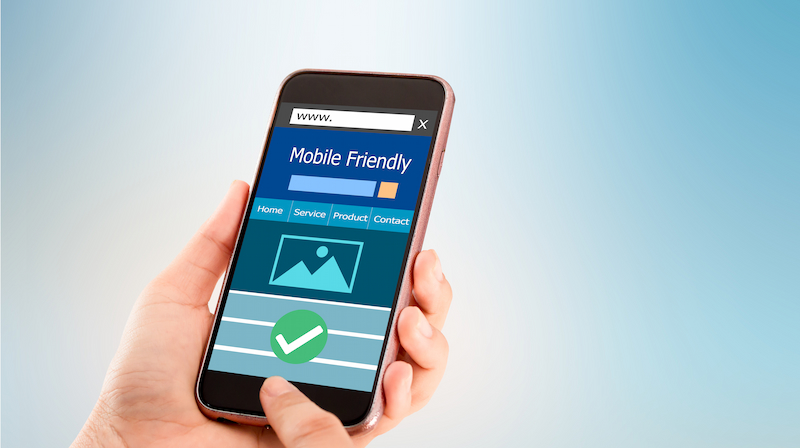With the arrival of Google, customers have started to rely on the search engine for all their questions and doubts. Even for finding information about a local store or a service within a specific area, customers prefer searching it online and getting directions. So, the question is; do you appear in the results when a customer searches for a product or service that you offer?
It’s a competitive space and if you do not make an appearance in the search results, then you are giving away your potential customers to your competitors. Want to know how? When you establish your presence on Google My Business, it shows your business details every time a customer searches for your product. So, by gaining visibility on the search engine, you not only help customers discover your products but also help them find you. If you do not put your information in this tool, it will simply look for other local businesses with the same product offering and present them in Maps and search.
A local SEO strategy can help optimize your website with all important keywords and phrases that customers use to find products that you offer. This will increase the chances of your website appearing in the organic search results and bring more people to your store.
In this blog, you will find answers to your questions concerning how Google My Business helps you to set up your online presence and grow locally.
What can you do with Google My Business?
Google My Business is a tool that allows you to become a part of Google’s business listings and displays all necessary information about your business. This information is presented across all Google products when users search for products that you sell.
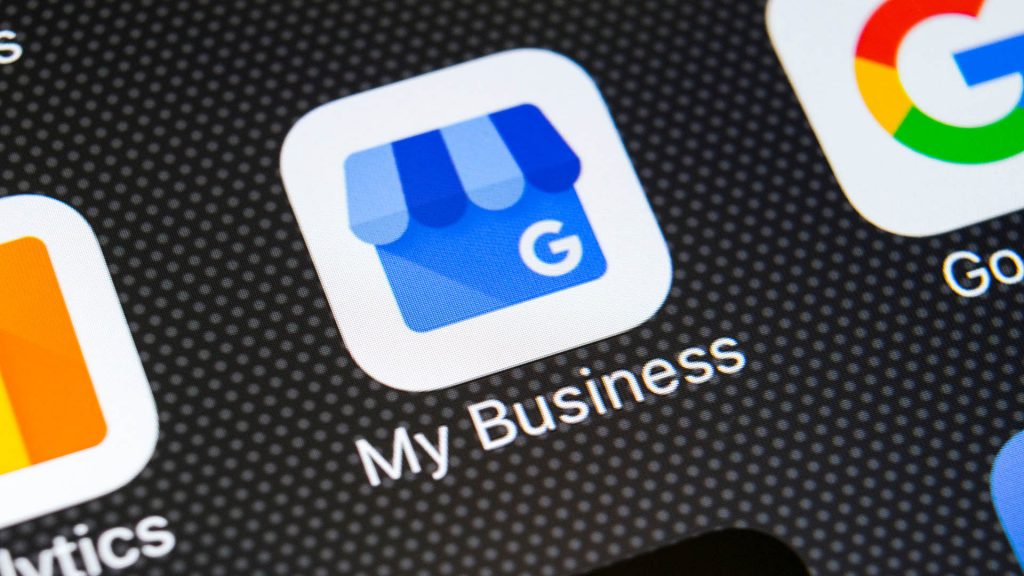
It is a useful platform that is a must-have for both new and established business owners through which they can give an adequate description of their businesses for better reach. This information that you update on your listing can be easily presented to prospective customers through the local pack, search, and maps.
The benefits of using this tool can be wide:
- Display detailed information on the knowledge panel
You can specify important information like your website, contact details, address or area served, and business hours. You can manage and modify these details as per your needs.
- You can connect with your customers
You can give them a better idea of your business by uploading photos of your products and services. You can interact more with them by answering their FAQs and replying to their reviews about you.
- Expand your customer base
By making yourself available online, you can appear to customers who search for similar products. Your local presence can direct more new customers to your store and help you grow.
How to get started with GMB?
Google My Business is a free tool using which you can sure you reach your customers easily when they try to find you. Using a local SEO you can be a part of the Google Local Pack, which displays the most relevant top 3 businesses when a user runs a search locally.
When you add a specific location and address of your business to the listing, Google Maps uses it to direct customers in your area looking for nearby business products.
Setting up your listing is an easy task to do. Doing it the right way will increase your visibility on SERP. Here’s a guide to help you set up your listing:
Step 1: Open GMB Create Page
To make sure you haven’t already set up your GMB page, just search the name of your business in the search bar. If nothing appears in results, it’s time to create one.
Click on the ‘add your business to Google’ that appears at the bottom.
Step 2: Add the name of your business
Just make sure you enter the business name correctly, one that appears on your store display, and don’t add anything extra to cheese it up.
Step 3: Choose your business category
Here, you will different categories of businesses and you will have to identify which category matches your business best. Make this choice considering the exact service you provide. If you want to go for multiple categories, you can add them too.
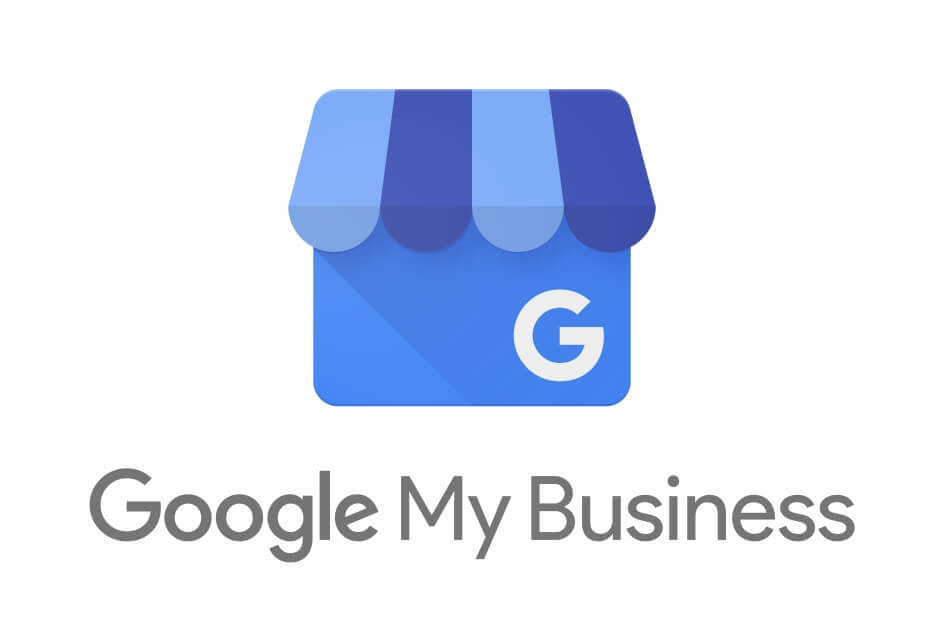
Step 4: Decide whether to add a physical marketplace
You will be asked to decide if you want to add a store or an office with a location. This location will be displayed in the results with a map to direct your customers. This will lead to the next page where you will need to fill out your business address with fine details like city, street address, and pin code.
Step 5: Confirm your listing
Based on the details you have provided so far, Google will present you with the closest GMB accounts that could be you. If you are sure your business isn’t one of those possible suggestions, you can choose ‘none’ and move ahead.
Step 6: Choose the area you wish to serve
Here, you will be asked if you want to serve customers within your geographical area or are open to customers outside your region. You can choose yes or no depending on whether you deliver to customers in other areas or cater to only those who visit you.
Step 7: Add the regions you can serve
If you wish to expand your service to multiple areas around you, you can select those areas from the options. You can add as many as you wish to serve your products.
Step 8: Add details for contact
You get to add your contact information on this page and provide the link to your website. If you don’t have a website, Google will make one for you. However, you can also choose not to have any at all.
Step 9: Stay updated
Google will ask you if you want to get updates and recommendations to polish your GMB set up from time to time. You should go for a ‘yes’ to keep getting better with time.
Step 10: Get it verified
Just click on the ‘finish’ button below and you are done with setting up your listing on GMB. This will take you to the verification page where you choose to get verified by simply getting a call.
You can ask them to send a postcard for verification but it will delay your process. You will not be allowed to completely manage your listing unless you are verified.
Step 11: Your dashboard is ready
You will now arrive at the final result in form of a GMB dashboard. You will find all the information like your contact number, address, and the location that you provided. You can further add photos, logo, product descriptions, etc. whenever you want.
How to get a listing on Google Maps with GMB page?
If you are already available on Maps but you do not have a listing on GMB, you can still make sure to display your business information in search in 3 easy steps:
- Open Google Maps and search for your business name. Choose the correct option from the suggestions.
- You have to choose ‘claim this business’ option to allow yourself to manage your information.
- The verification process is conducted by sending a postcard to your address. This takes around 3-4 days. Do not delay this step if you want to manage your page.
What to do if you have a GMB setup but can’t access it now?
If you have already set up a GMB page for your business and lost access to it or someone did for you and now you want to claim its management, then here’s what you need to do.
- Open GMB ‘create’ page and search the name of your business. It will display in results since you own a page.
- The email used to create it will be shown, so that you can confirm it’s yours and ask for access.
- Filling out your details will help you to reach the current holder and request access.
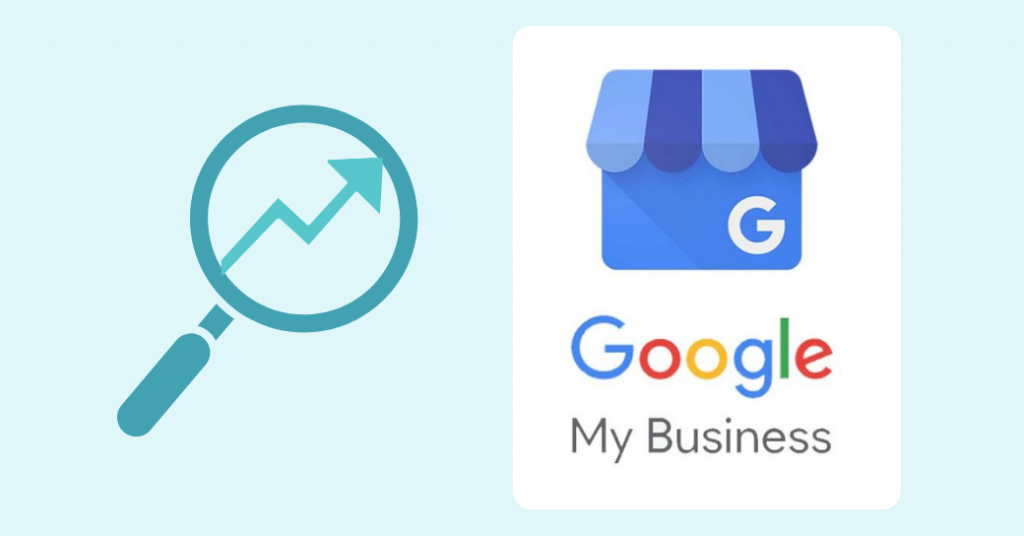
What else do you need to know before using GMB:
- Your business can use it free of cost. You can use all the tools available just by creating your page on GMB. No matter you are a small business or a big giant, you can access the features just like any other business using GMB does.
- You must have an address to submit for a GMB setup. If you only conduct online business, then this is not for you. You can use this by either having a store or offering home-delivery services for customers to find your business through GMB.
- If you want to not display your address to the public, you can manage it by using the ‘info’ option and choosing to clear your address.
- If you have multiple stores across the town, you can add those locations to your listing. Just choose the ‘manage locations’ option and add as many store addresses as you have.
- If you don’t find the exact category of business as yours, just try to find the most relevant one that falls under your industry.
- You can add unique attributes to your business services. For example, hotels often add hygienic & spacious rooms, air conditioning, free WiFi, and so on as their key features to remain ahead in the competition. You can choose these from the ‘info’ tab and add relevant attributes.
- Make sure you encourage users to ask questions and also provide them with responses promptly. This will help in creating trust among your customers.
- When a customer makes a purchase, request them to provide a review by sending them a link through email. It helps in keeping it natural and more customers will rely on them.
Summary
Google My Business offers a long list of benefits to businesses that serve locally. You should use this tool to expand your customer base, gain higher visibility and make it easy for customers looking to buy your products or services.
Let’s take advantage of such features Google provides to make your business grow faster. Create your GMB listing today!